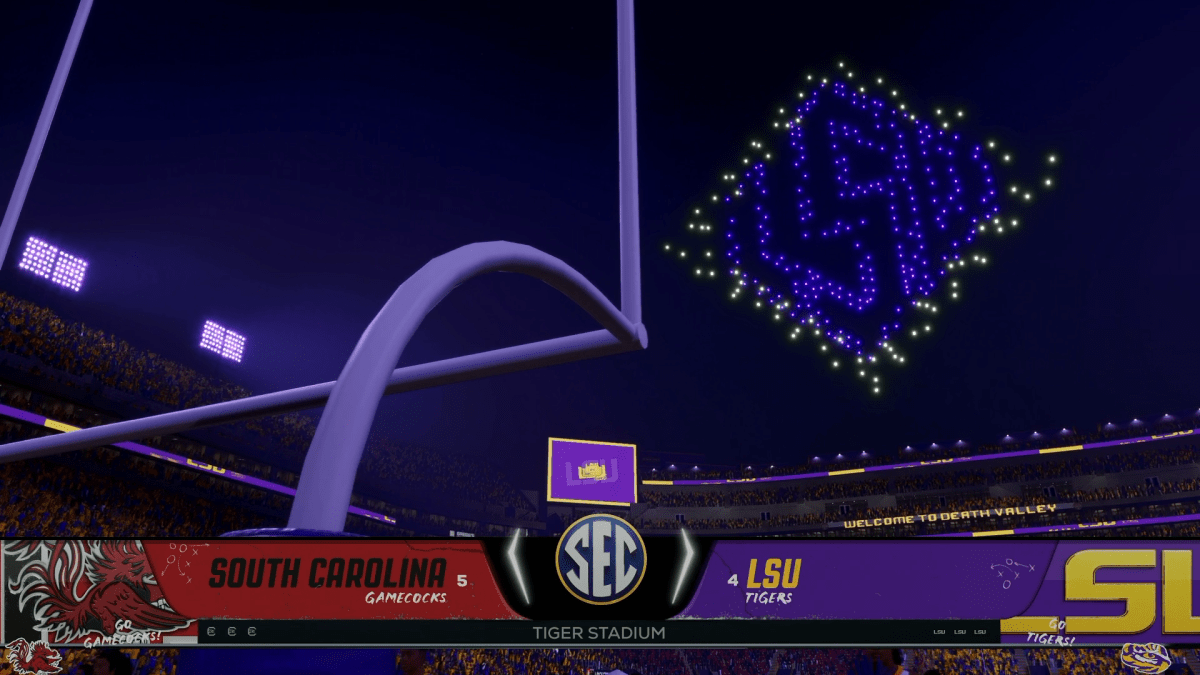
College Football 26 offers numerous options for players to customize. When you’re either building a five-star program or dominating online, there are a few settings you need to have enabled to perform better on the field. Here are some settings that you should keep active at all times if you want to win.
Player Icons On Offense
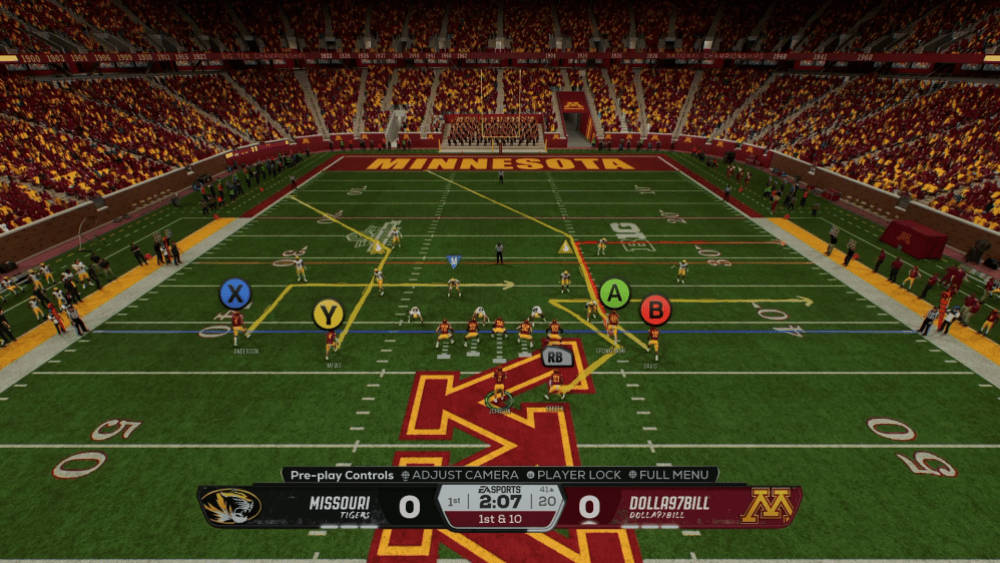
When you line up to snap the ball, did you know that you can make the button icons over the receivers’ heads much bigger? Trust me, it helps a lot, especially when you have two or more receivers running routes close to each other. When you’re looking to fire a bullet pass into tight traffic, this will help.
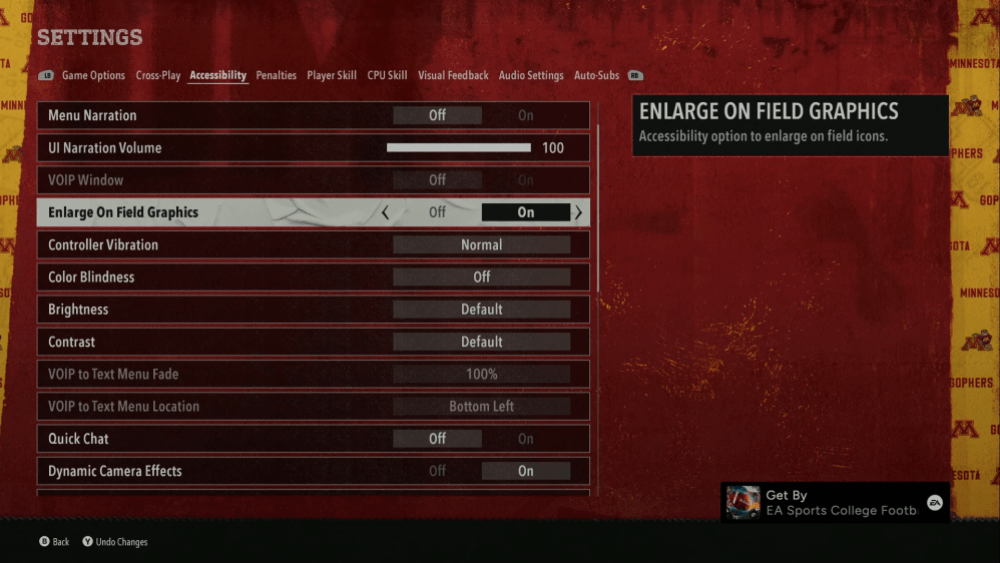
How to do it:
- In the main settings, navigate to the Accessibility tab.
- Then, ensure that “Enlarge On Field Graphics” is set to “On.”
- You now have much larger icons for your offensive weapons. It might seem silly, but ask competitive players. Many of them use this option.
Controlled Player Art
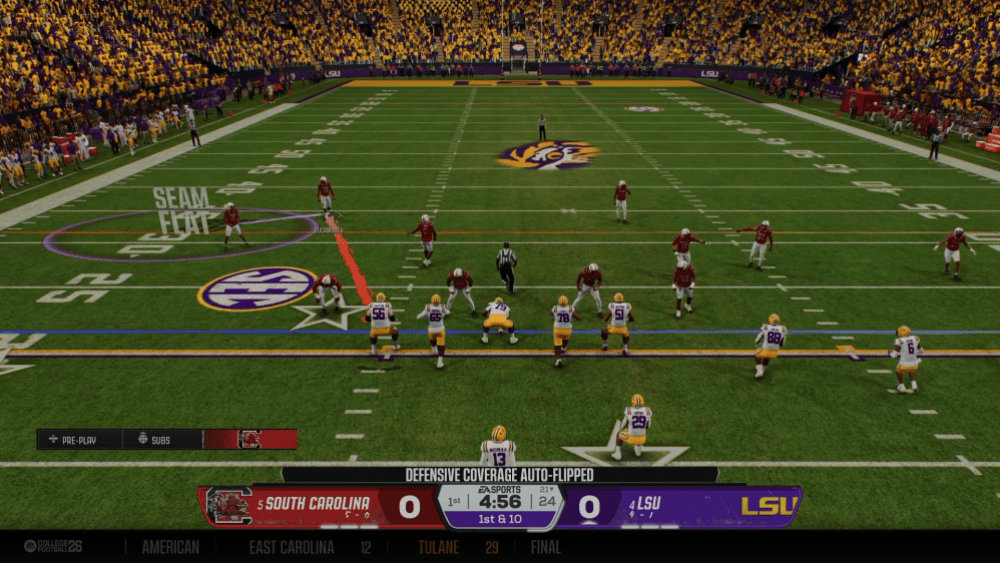
If you like to user control a linebacker or player in the defensive backfield on defense, this one is for you. With a slight adjustment, you’ll be reminded of your user-controlled player’s assignments and responsibilities on every single play.
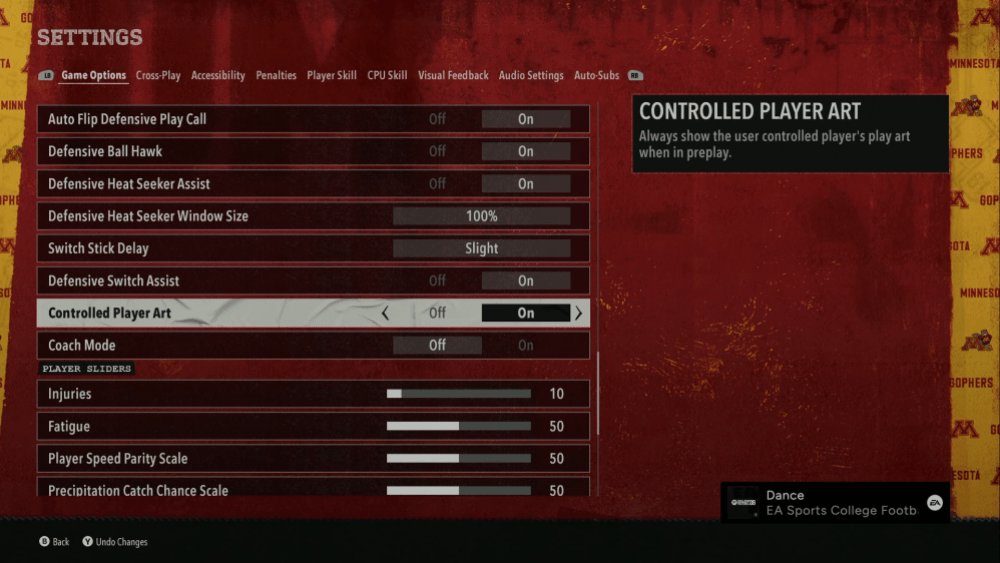
How to do it:
- In the main game menu, go to Settings and then Game Options.
- Then, scroll down to where you “Controlled Player Art.”
- If you make sure this is set to “On,” your user-controlled player will always have their play art on-screen before the snap.
Defensive Switch Assist
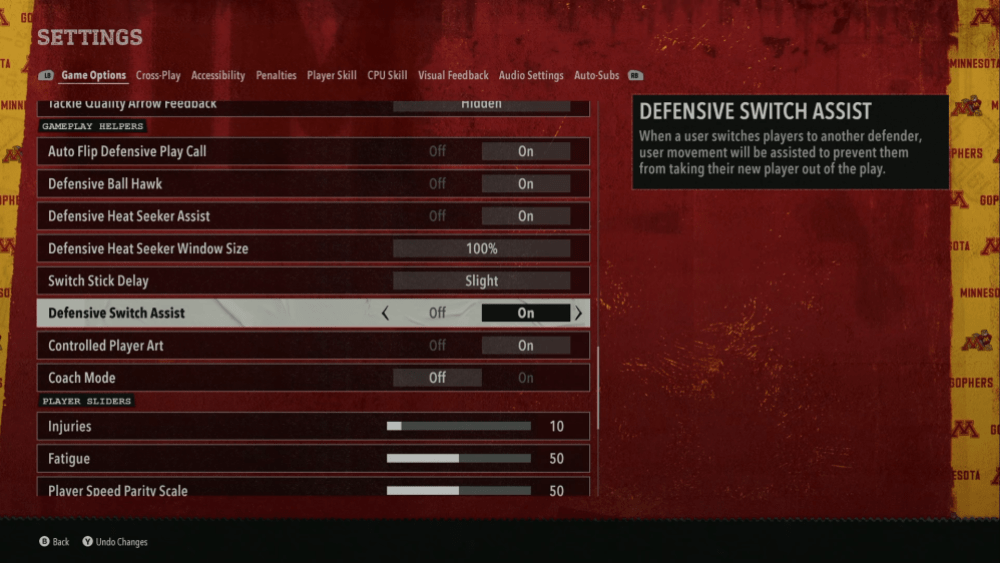
Have you ever switched defensive players only to have the player you switched to go careening off the screen in the direction you were moving the previous player? It’s maddening. With a simple adjustment in the settings, you can be more sure that it won’t happen.
How to do it:
- In the main game menu, go to Settings and then Game Options.
- Move down to “Defensive Switch Assist” and make sure it is set to “On.”
- When it’s on, the game will help assist your early movement with the newly selected defender while you adjust to the new player moving in a new direction.
RPO And Option Read Key
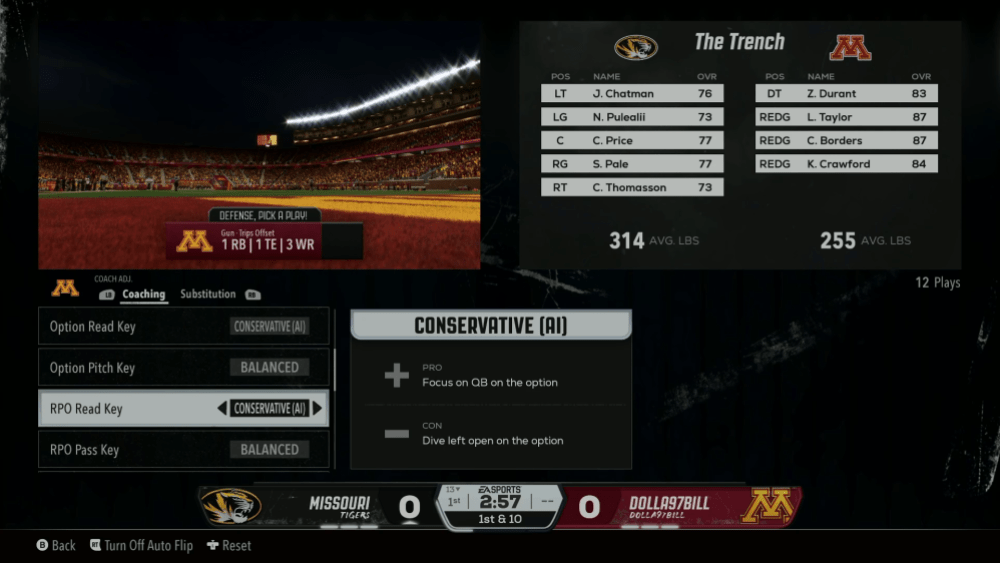
It happens all the time. The read player on an option or RPO play overreacts to the back, and the quarterback has a clear lane for a big pickup. Don’t worry, you can easily put a stop to that in settings.
How to do it:
- This one has to be done in-game. In the play selection screen, when you’re on defense, press the right stick.
- Scroll down to “Option Read Key” and switch that to “Conservative”. Then, move down two more to “RPO Read Key” and switch that to “Conservative” as well.
- When both are set to conservative, that player won’t commit as much and will be able to react easily to the quarterback if the QB keeps the ball.
Defensive Ball Hawk
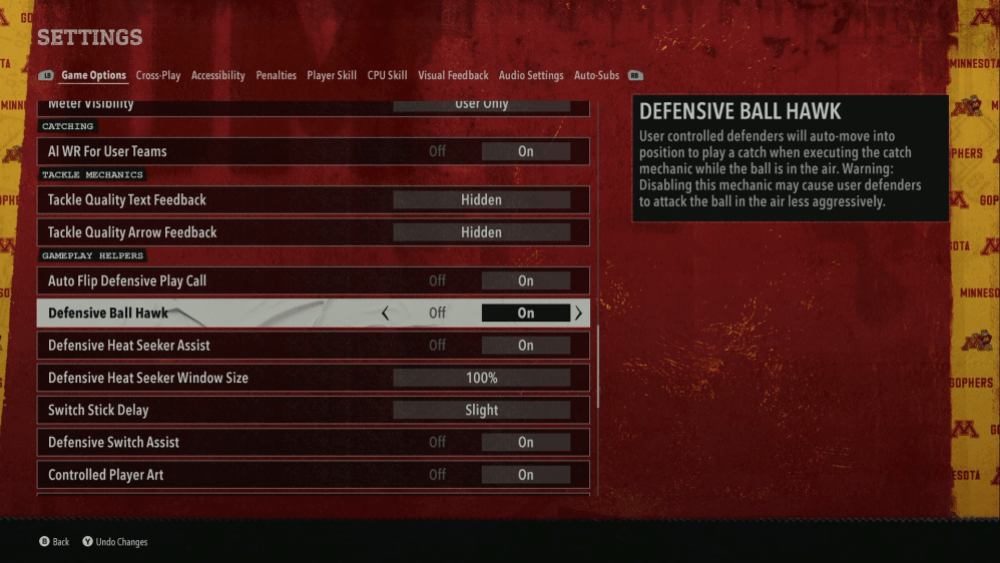
If you feel like your corners and safeties are missing easy interceptions, this is a setting you should make sure is on. By turning on Defensive Ball Hawk, you’ll be making sure that your defenders are focused on trying to get picks when defending the pass lead.
How to do it:
- In the main game menu, go to Settings and then Game Options.
- Scroll down to “Defensive Ball Hawk” and ensure it is enabled.
- When it is, your defenders will automatically get into position to make a catch when they have a chance at a pick.
Defensive Heat Seeker Assist
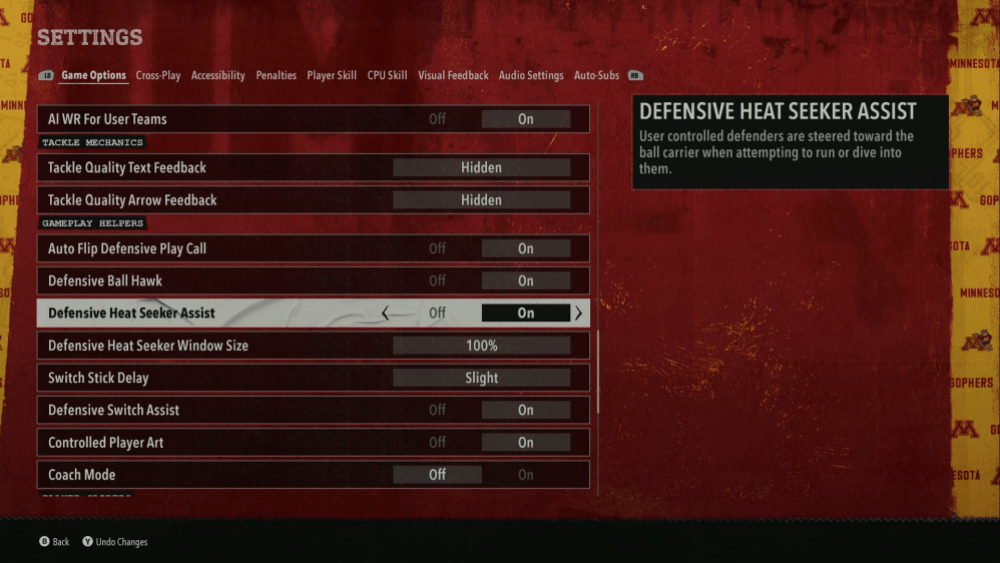
Your defender is right there to stop the opponent and tackle him. He’s RIGHT THERE! Why is he looking the other way or pretending the ball carrier isn’t right next to him? With Defensive Heat Seeker Assist turned on, you won’t deal with that nearly so much.
How to do it:
- In the main game menu, go to Settings and then Game Options.
- Scroll down to “Defensive Heat Seeker Assist” and ensure it is enabled.
- After you do that, your defender will actually turn toward the ball carrier when you’re getting ready to tackle them.
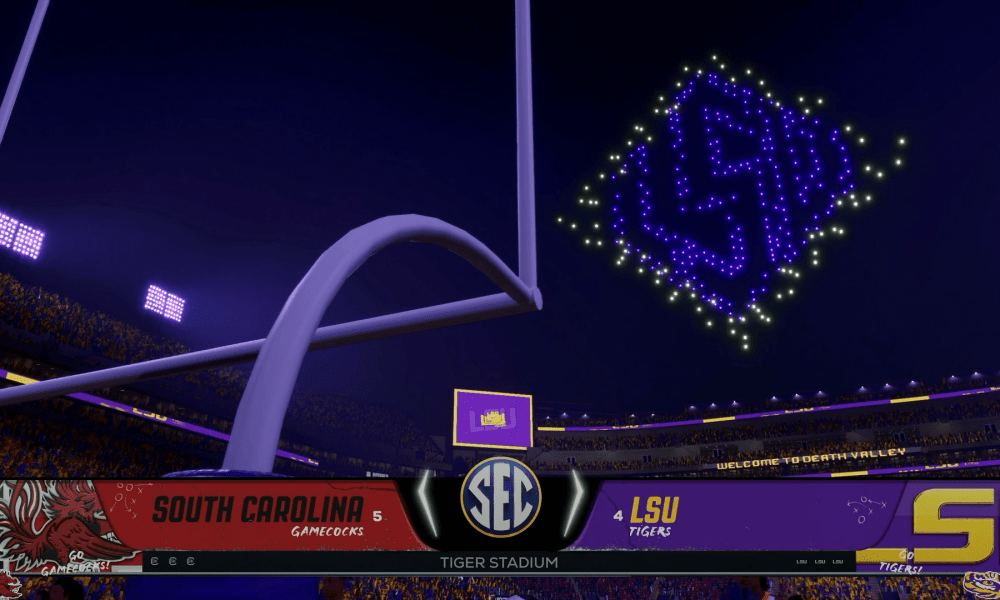


Published: Jul 28, 2025 11:45 pm